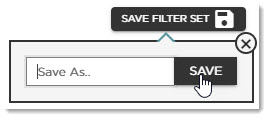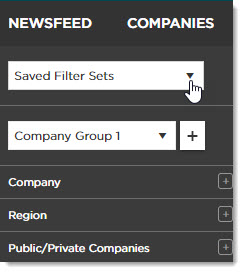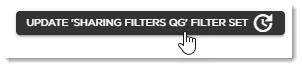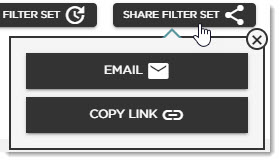Customer Resource Center
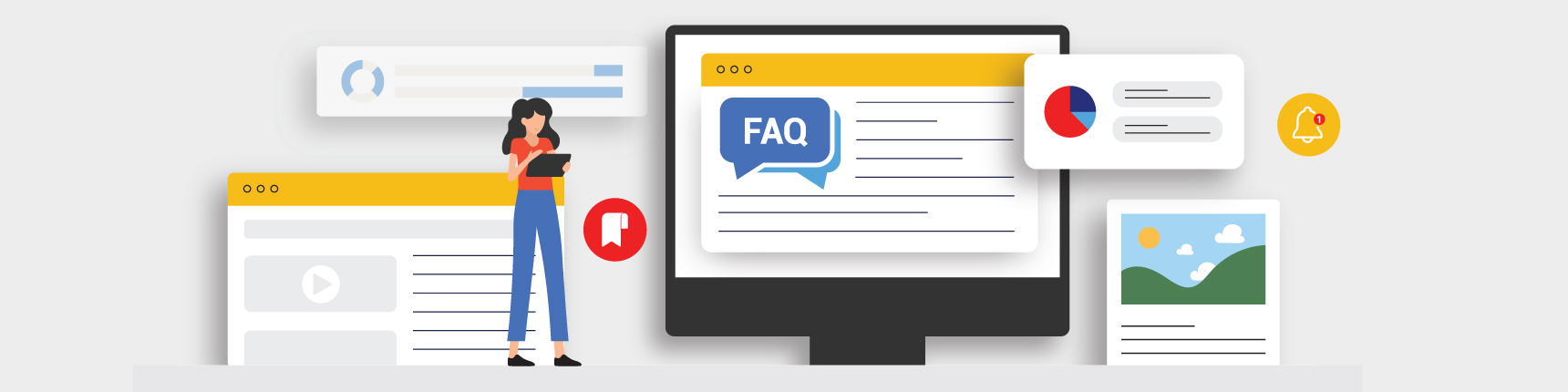
Sharing BCIQ Filter Sets
A BioCentury Quick Guide
Collaborate with your fellow BCIQ users by sharing saved filters sets, allowing them to replicate and expand searches!
Saving Filter Sets
To share filter sets, you must first save them.
- Click BCIQ Data from the top navigation bar.
Head to the desired module to begin your search.
Select the desired filters from the filter menu on the left.
Once you have all the filters you need, click Save Filter Set, enter a name for it and click Save.
- Click Saved Filter Sets from the top of the filter menu to quickly access them.
Sharing Saved Filter Sets
- (Optionally) Add or remove filters and click Update Filter Set to save the newest version of your saved filter set.
Click Share Filter Set.
Click Email to immediately prepare an email to send to your colleagues, giving them access to the saved report.
Alternatively, click Copy Link to send the link through your preferred communication route.
Is there something you’d like added to the Resource Center? Drop us an email at support@biocentury.com. You can also request a walkthrough of our website and your subscription. Don't have a BCIQ subscription yet? Schedule a trial now!
Thank you for being a BioCentury subscriber. Make sure to check back often for new content!