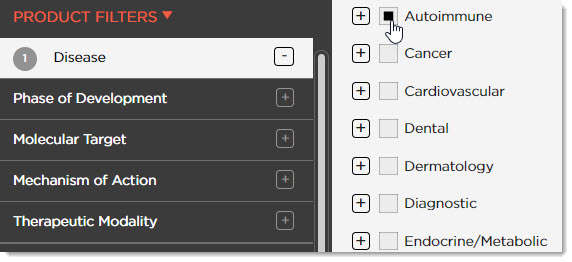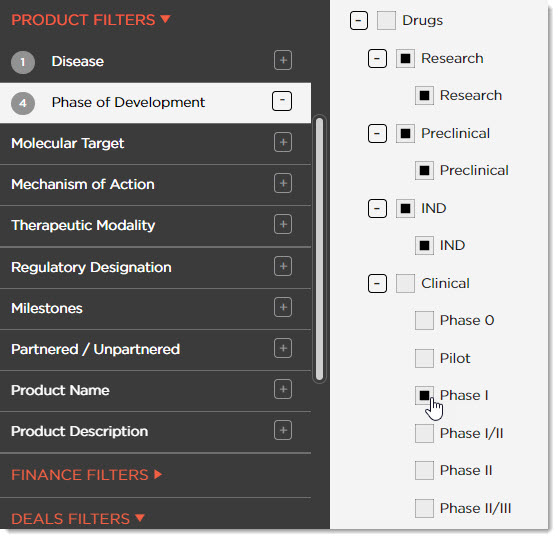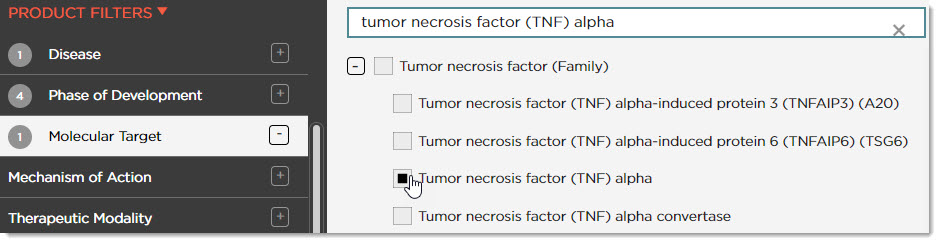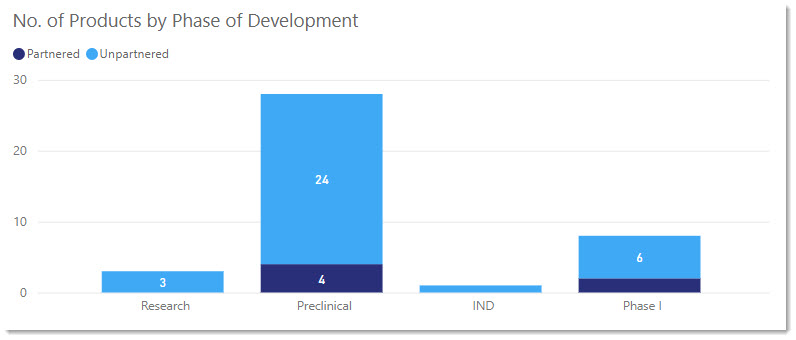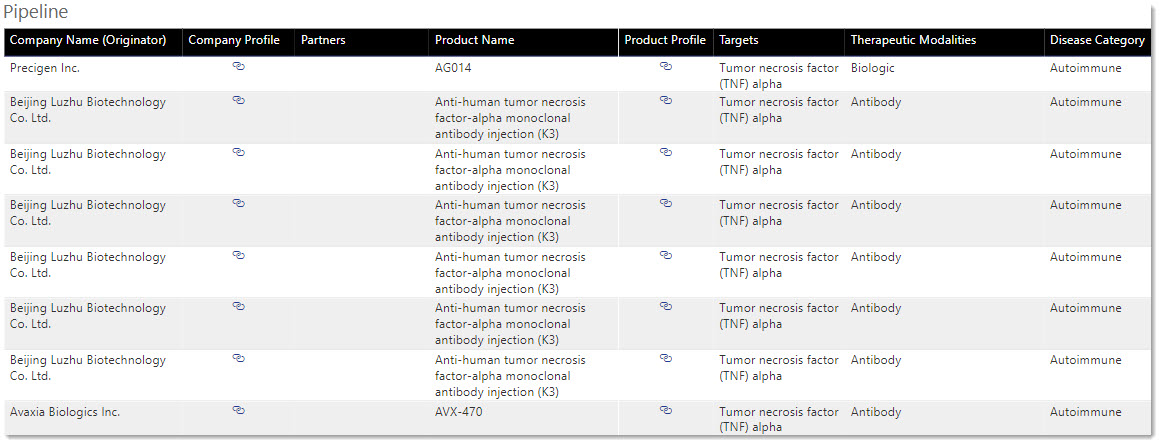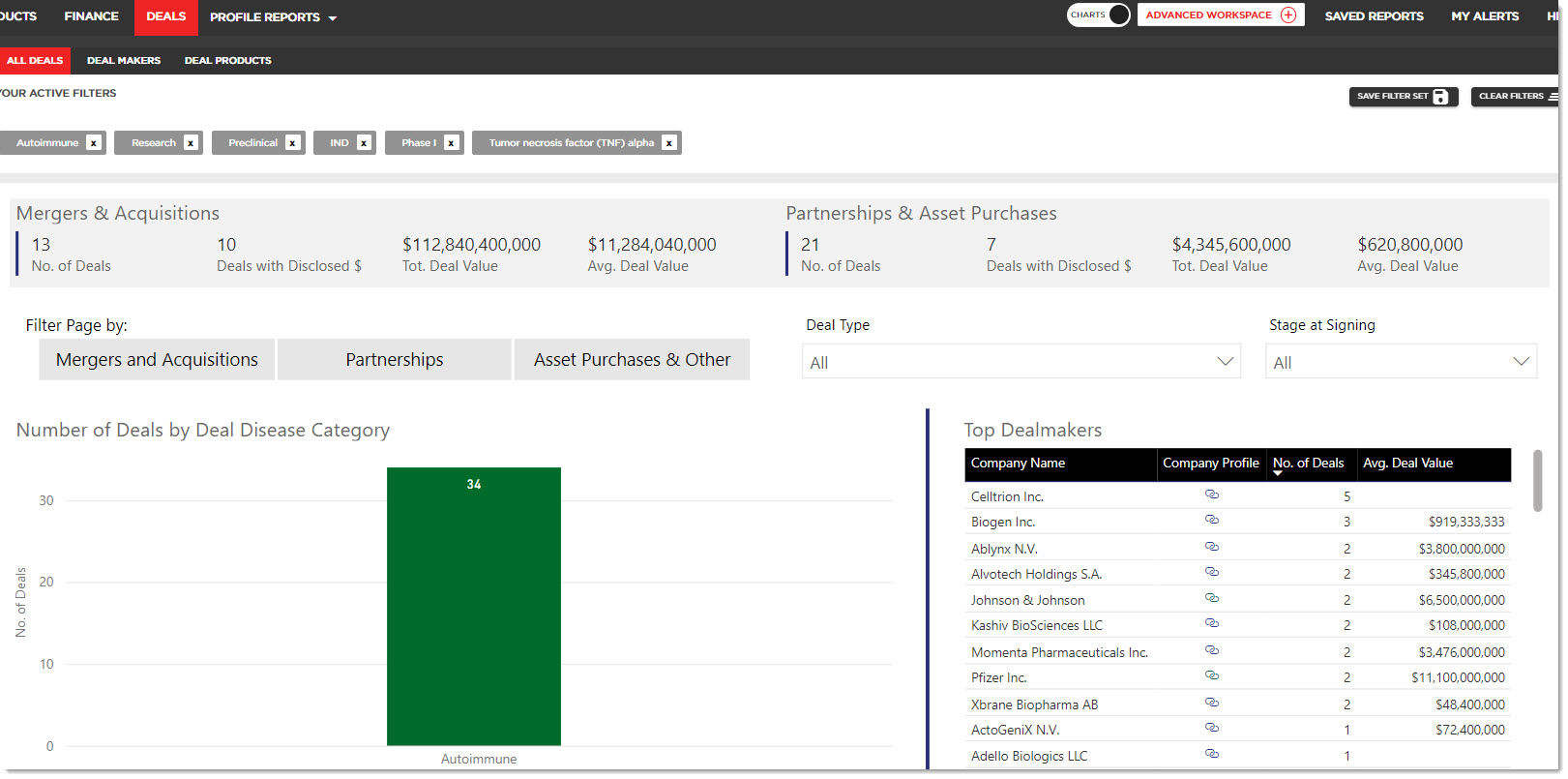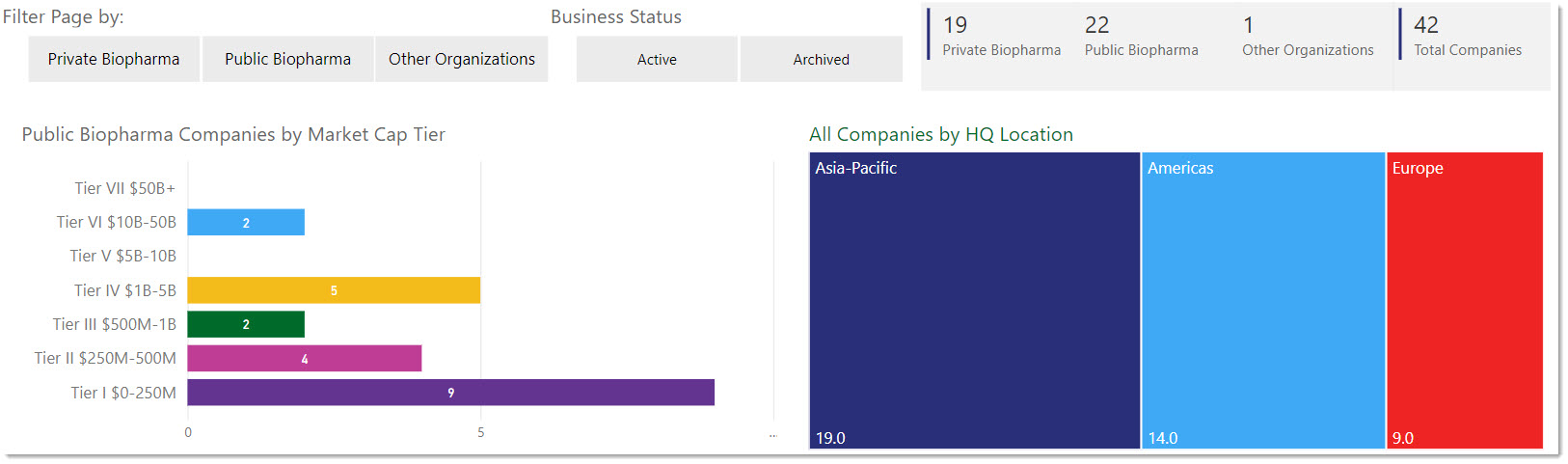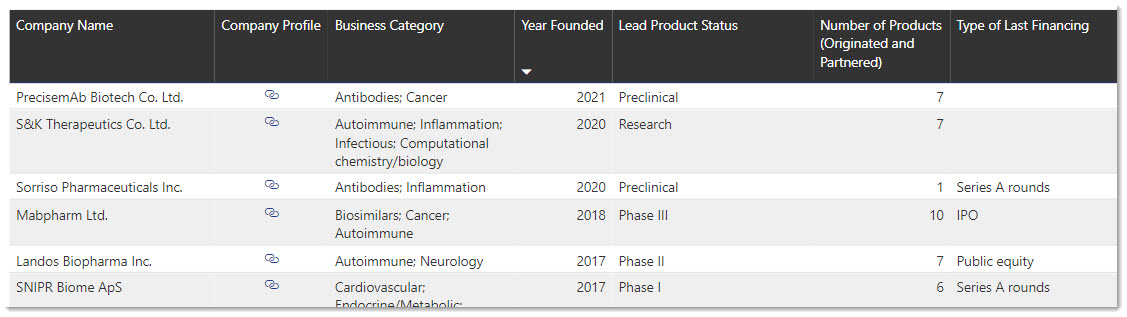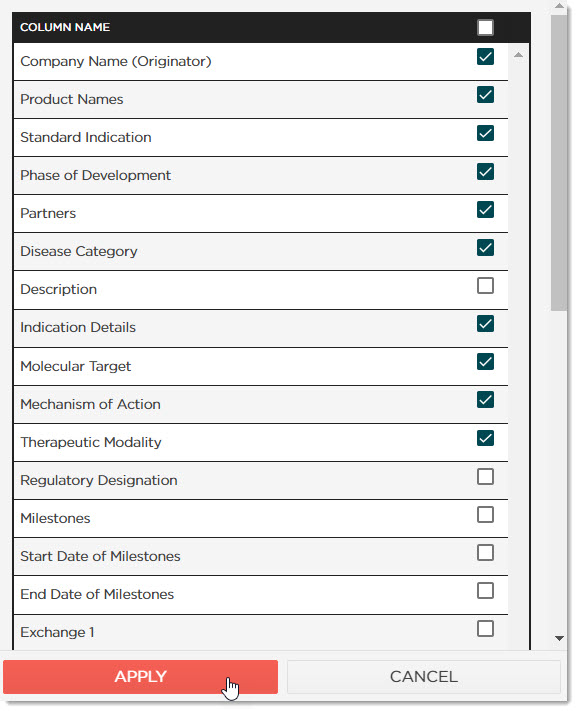By downloading and exporting any content or information you agree that as between you and BioCentury that BioCentury is the exclusive owner of the content. You also agree to place this attribution on the content or information as follows: Source: BioCentury Inc. Copyright © 2024 BioCentury Inc. All Rights Reserved.
Customer Resource Center
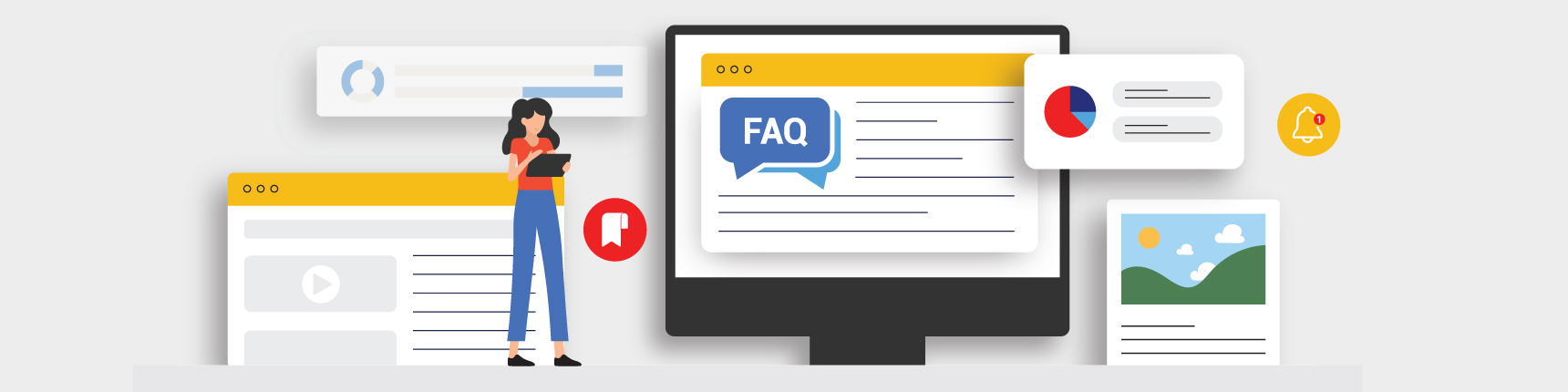
Understanding the Competitive Landscape
A BioCentury Use Case Quick Guide
Use BCIQ to explore the ins and outs of your competitive landscape. Easily transition from viewing product data in specific therapeutic areas to deals that involved these products, helping you form a more complete picture of any given market. Below is an example of a use case that will apply various filters to create reports in both the Products and Deals modules.
Scenario
Brian Day is the head of Business Development at a biotech company that specializes in autoimmune therapeutics targeting tumor necrosis factor (TNF) alpha. He wants to see how his company compares to other companies in this space, while also looking for potential partners to collaborate with.
Use Case
Identifying potential early stage products and companies for out/in-licensing or acquisition based on competitive landscape.
Navigate to Products Module
Open BCIQ Data from the navigation bar.
Login (if not already).
Click on Products (top bar).

Select Filters
Ensure you have no active filters or click Clear Filters.
Confirm you are in the Products module and find the Disease filter under the top-level red Product Filters.
Select Autoimmune.
Note: You can click the + icon next to the box to view all the Autoimmune Standard Indications and select the one(s) you are interested in or use the search bar at the top of the Disease filters.
Open the Phase of Development filter.
Select Research, Preclinical, IND and Phase I.
Open the Molecular Target filter and type Tumor necrosis factor (TNF) alpha.
Select the target name.
Note: You can select a target family or a specific target within a target family. Use different variations of the target name to ensure that the search covers all possible iterations.
- Click ‘X’ or outside of the filter menu to complete the selection. Your Active Filters should now be Autoimmune, Research, Preclinical, IND, Phase I and Tumor necrosis factor (TNF) alpha.

Your current layout, Charts View, will show you all the current products in the various phases of development selected, both partnered and unpartnered for Autoimmune diseases.
The table at the bottom of the module provides a plethora of information pertaining to the products themselves, including Product Name, Therapeutic Modality, Standard Indication, etc.
Evaluate Deals
Now that you have seen information about the products, you can evaluate the deals these products have been a part of.
- Click the Deals module from the top bar.
Note: Your active filters will carry over as you transition from one module to the next.
Deals include Mergers & Acquisitions, as well as Partnerships and Asset Purchases. Charts view will show you Total Deal Value for all the deals with disclosed financials, Average Deal Value, and Top Dealmakers in this space.
The table at the bottom provides all the information for each deal including Companies involved, Deal Headline, Deal profile, Total Deal Value, etc.
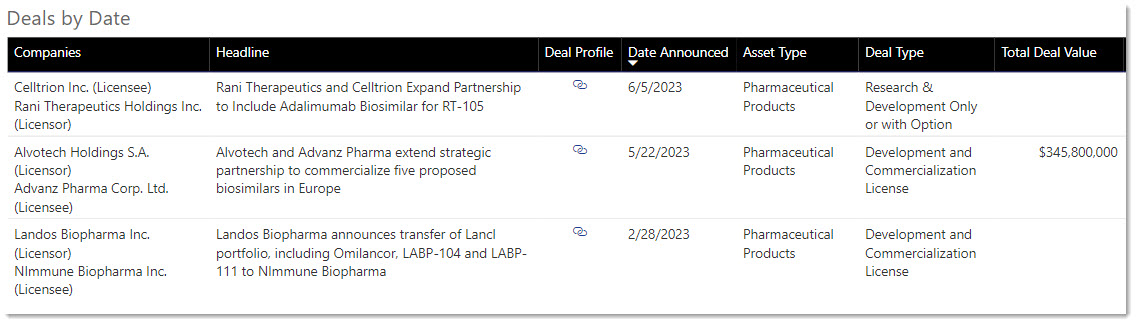
Review Companies
If you want to find out more about the companies developing these products, you can hop over to the Companies module.
- Click the Companies module from the top bar.
Charts View will show you the types of companies, whether they are Private or Public, their Market Cap Tier, and HQ Location.
The table at the bottom provides information about the companies including: Company Name, Business Category, Lead Product Status, Type of Last Financing, etc.
Note: Data shown in this Quick Guide were pulled from BCIQ on Aug. 17, 2023.
Access Tables View and Export to Excel
- To export the table to an Excel sheet, hover over any table and click the three horizontal dots at the top right corner of the table.
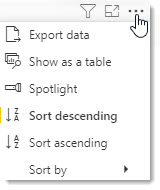
- Click Export data, then Export.
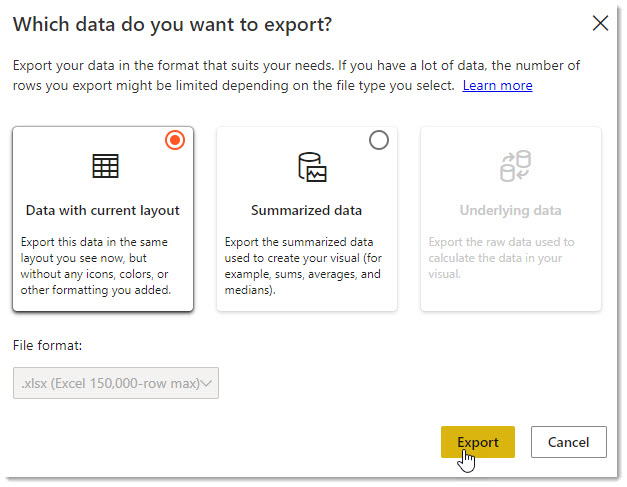
- If you would like to customize the table further, you can switch to Tables view by clicking Charts at the top of the page, which will then display Tables.
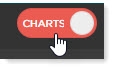
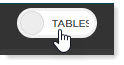
- Click the Column Settings icon located at the top right corner of the table.
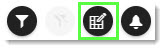
- Select the columns you want and deselect the ones you want to remove. Click Apply.
Note: Each module will have its own set of columns and data that you can select to view and export.
Optionally, rearrange the order of the columns by dragging them into your desired order.
Once you are done customizing the table, select Export to Excel. The report will automatically download.
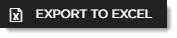
Save Filter Sets and Alerts
Another advantage of Tables View is that you can save the filter set to be able to return to the report easily.
- Click 'Save Filter Set' and enter a name for the report. Click Save.
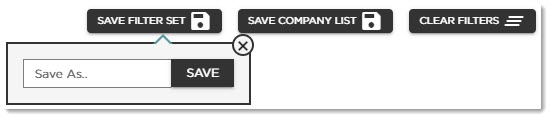
Note: You can find all your saved filter sets under Saved Filter Sets at the top of the menu on the left.
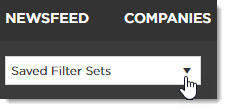
Lastly, you can also set up an email alert for the report so that you are notified anytime the report changes (i.e., a new product is added in this space).
- Click the Set Email Alert icon to the right of the Column Settings icon and enter a name for it. Click Save.

Note: The alert will also show up in your newsfeed as a Custom BCIQ Alert. You can access your newsfeed anytime by clicking ‘BCIQ Data’ from the navigation bar at the top.
This was a quick walkthrough of how to create a BCIQ report for early-stage products in the Autoimmune space, the deals these products have been a part of and the companies developing them. You can always add more filters to narrow down the search as specific as you need it to be.
Is there something you’d like added to the Resource Center? Drop us an email at support@biocentury.com. You can also request a walkthrough of our website and your subscription. Don't have a BCIQ subscription yet? Schedule a trial now!
Thank you for being a BioCentury subscriber. Make sure to check back often for new content!