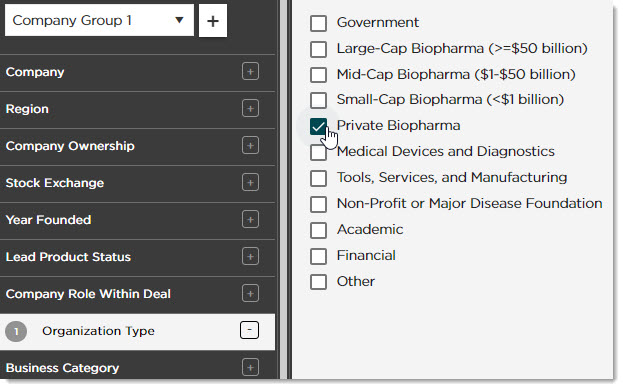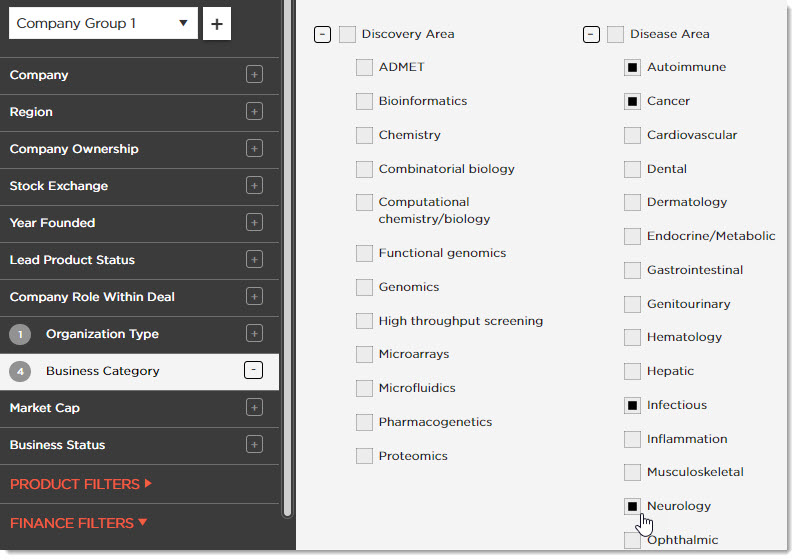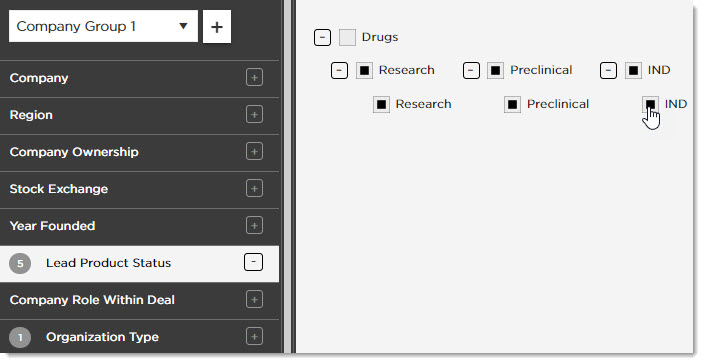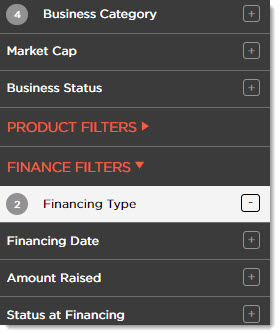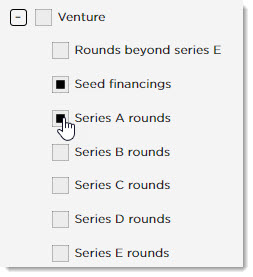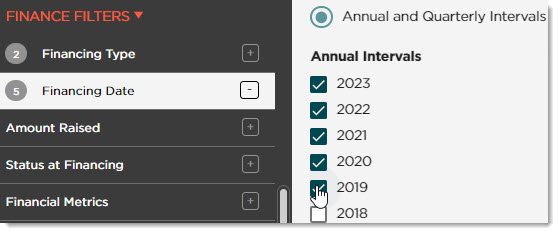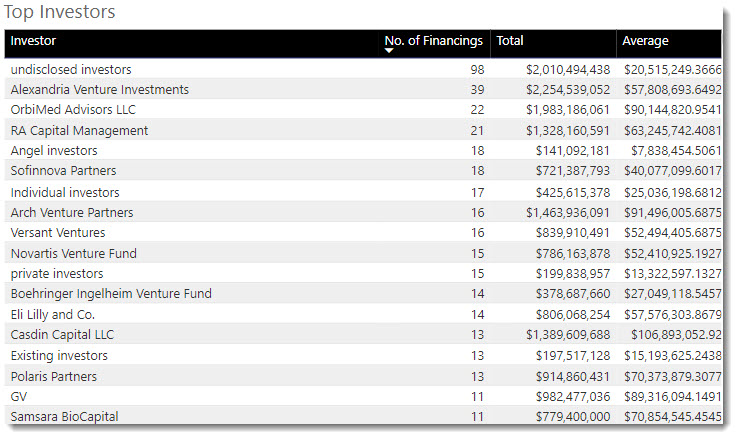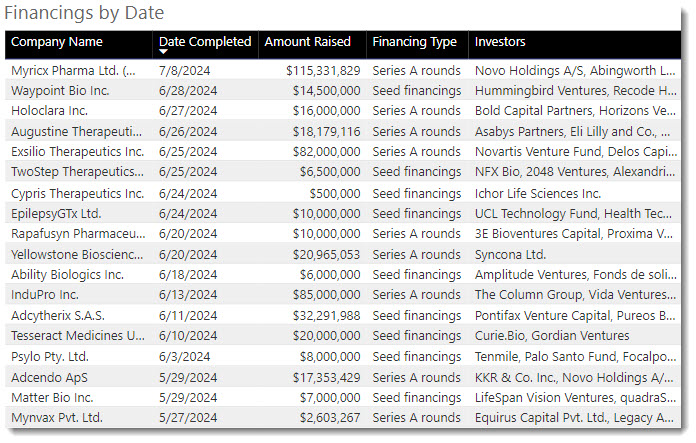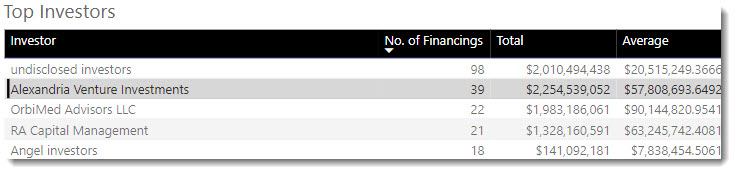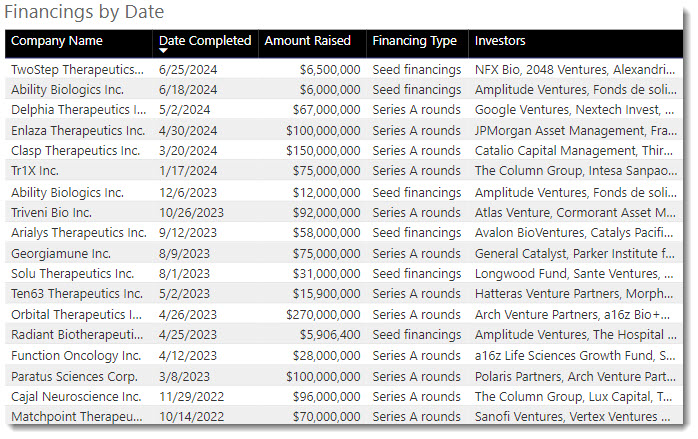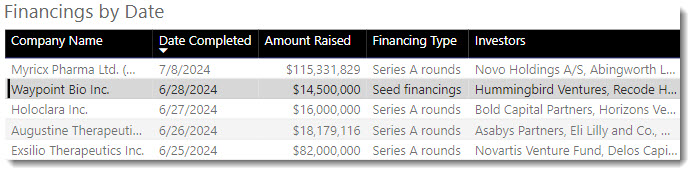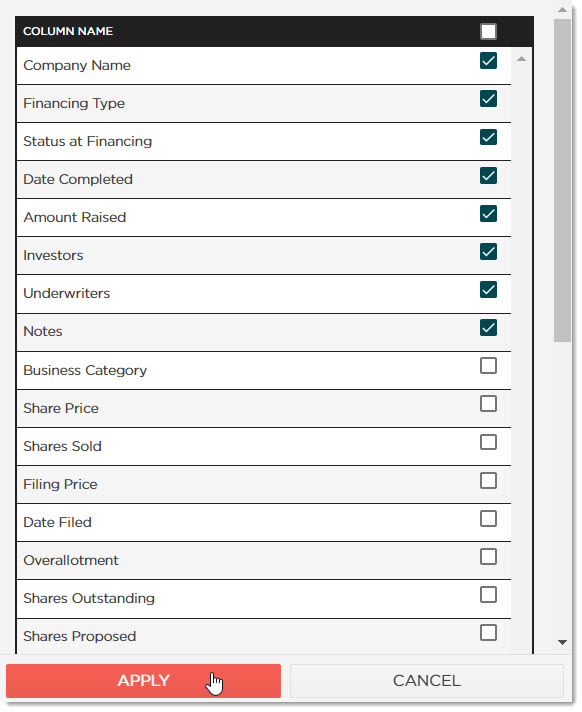By downloading and exporting any content or information you agree that as between you and BioCentury that BioCentury is the exclusive owner of the content. You also agree to place this attribution on the content or information as follows: Source: BioCentury Inc. Copyright © 2024 BioCentury Inc. All Rights Reserved.
Customer Resource Center
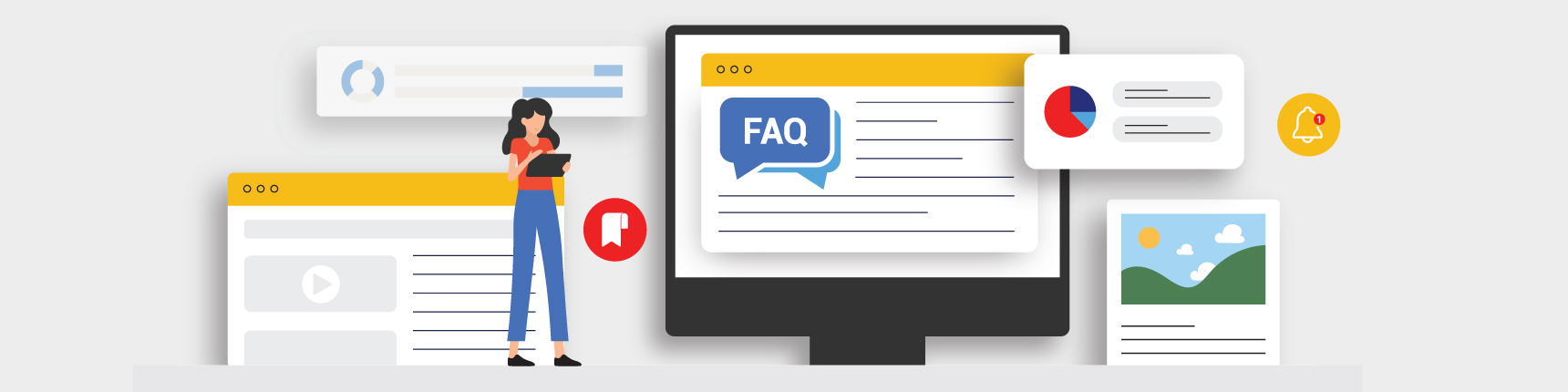
Assess Early Stage Investment Markets for Specific Disease Areas
A BioCentury Use Case Quick Guide
Use BCIQ to analyze investment markets for early stage companies in your therapeutic areas of interest. Quickly track financial history and peer activity to evaluate and predict investment trends. Below is an example of a use case that will apply filters to view venture rounds, the money that was raised and the investors that participated.
Scenario
Brian Day is an analyst at a VC firm looking for investment opportunities and trends in some select therapy areas. He is interested in early stage, emerging companies focused on Autoimmune, Cancer, Neurology or Infectious Diseases. He would like to see financial trends for similar companies and which peers/competitors are investing in these companies.
Use Case
Identify early stage companies working in Autoimmune, Cancer, Neurology or Infectious Diseases that have had seed and series A financing rounds over the last five years, and which investors have participated in the financings.
Navigate to Finance Module
Click BCIQ Data from the navigation bar.
Login (if not already).
Click on Finance (top bar).
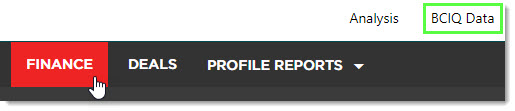
Select Filters
Ensure you have no active filters or click Clear Filters.
Confirm you are in the Finance module and find the Organization Type filter on the left-hand menu.
Select Private Biopharma.
Open the Business Category filter found immediately below Organization Type.
Select Autoimmune, Cancer, Infectious and Neurology.
Open the Lead Product Status filter.
Select Research, Preclinical and IND.
Open the Financing Type filter under the top-level red Finance Filters.
Select Seed Financings and Series A rounds.
Open the Financing Date filter.
Select 2019, 2020, 2021, 2022 and 2023.
- Click ‘X’ or outside of the filter menu to complete the selection. Your Active Filters should now be Private Biopharma, Autoimmune, Cancer, Infectious, Neurology, Research, Preclinical, IND, Seed financings, Series A rounds, 2024, 2023, 2022, 2021 and 2020.

Your current layout, Charts View, will show you the number of companies that were filtered, the total amount that has been raised by these companies, as well as the average amount raised.

The chart below shows the Total Amount Raised and the Number of Financings per year.
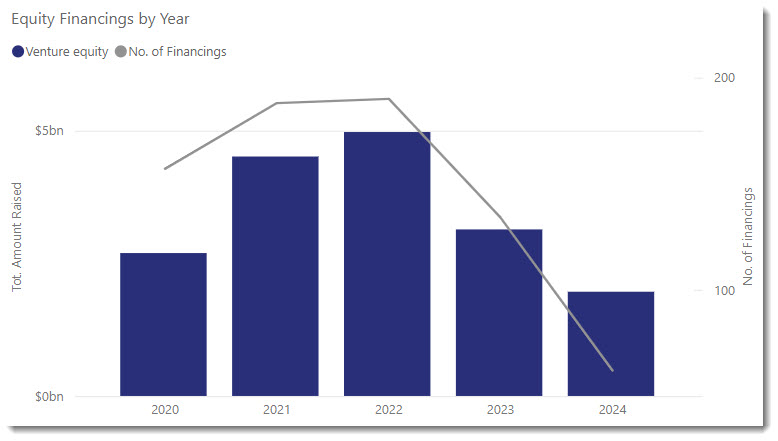
The table at the bottom of the module provides a plethora of information pertaining to the financing rounds themselves, including Company Name, Amount Raised, Financing Type, Date Completed and Investors/Underwriters involved.
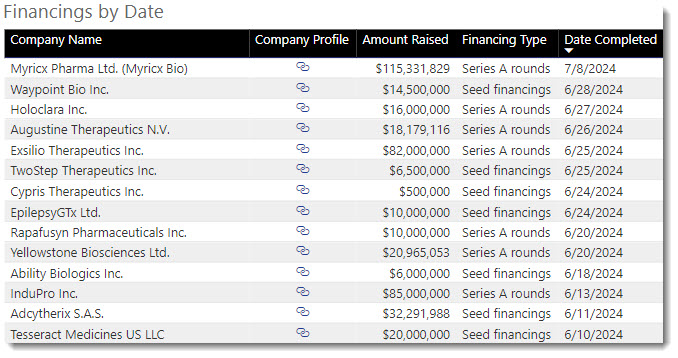
Identify Peer Activity
Scroll back up and click Investors next to Financing.
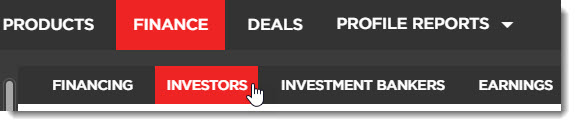
The charts and tables provide information about the most active investors in this space and which companies they have invested in.
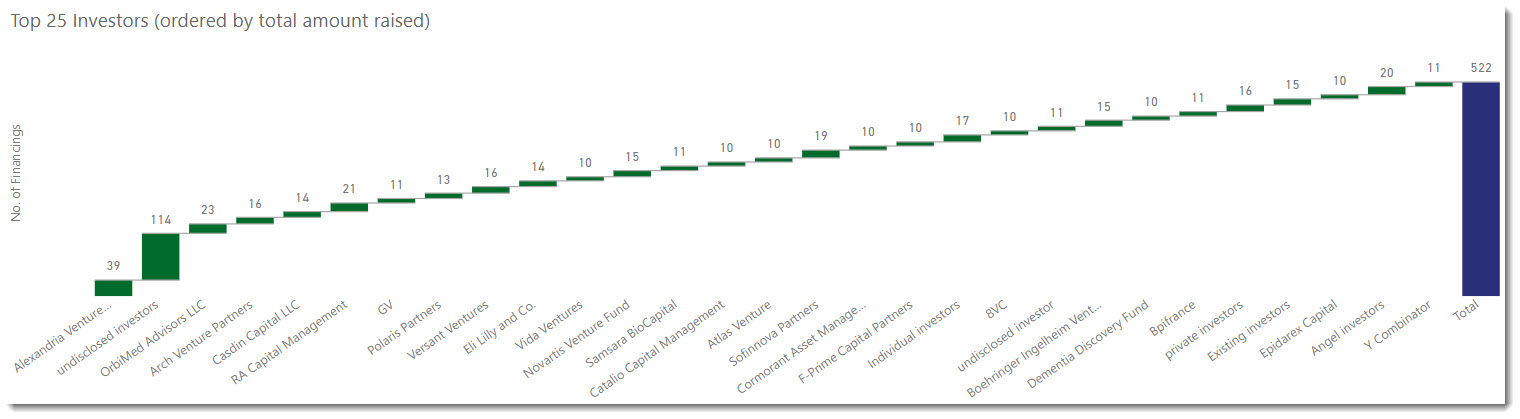
You can select a specific investor from the table and the table to the right will show you the financing rounds that they have been a part of in this space.
Likewise, you can select a specific financing round from the table on the right to show you the investors that participated in the round on the table to the left.
Note: Data shown in this Quick Guide were pulled from BCIQ on July 10, 2024.
Access Tables View and Export to Excel
- To export the table to an Excel sheet, hover over the table and click the three horizontal dots at the top right corner of the table.
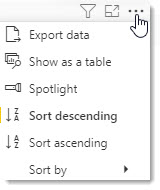
- Click Export data, then Export.
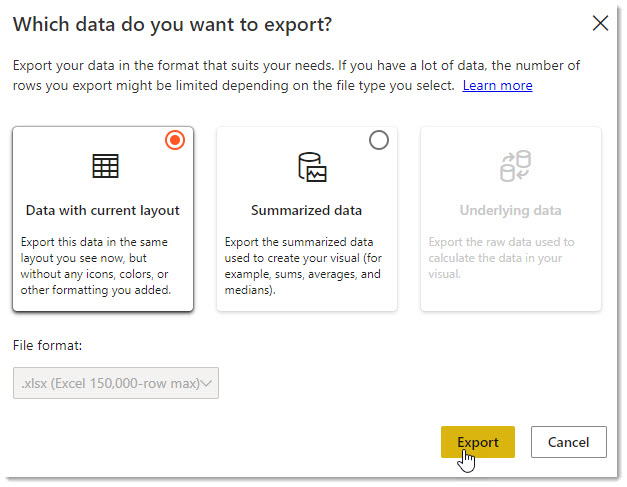
- If you would like to customize the table further, you can switch to Tables view by clicking Charts at the top of the page, which will then display Tables.
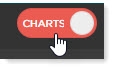
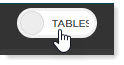
- Click the Column Settings icon located at the top right corner of the table.
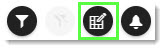
- Select the columns you want and deselect the ones you want to remove. Click Apply.
Note: Each module will have its own set of columns and data that you can select to view and export.
Optionally, rearrange the order of the columns by dragging them into your desired order.
Once you are done customizing the table, select Export to Excel. The report will automatically download.
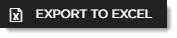
Save Filter Sets and Alerts
Another advantage of Tables View is that you can save the filter set to be able to return to the report easily.
- Click 'Save Filter Set' and enter a name for the report. Click Save.
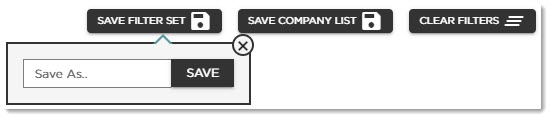
Note: You can find all your saved filter sets under Saved Filter Sets at the top of the menu on the left.
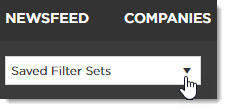
Lastly, you can also set up an email alert for the report so that you are notified anytime the report changes (i.e. a new deal is added in this space).
- Click the Set Email Alert icon to the right of the Column Settings icon and enter a name for it. Click Save.

Note: The alert will also show up in your newsfeed as a Custom BCIQ Alert. You can access your newsfeed anytime by clicking ‘BCIQ Data’ from the navigation bar at the top.
This was a quick walkthrough of how to create a BCIQ report for early stage, emerging companies in the Autoimmune, Cancer, Infectious and Neurology space, their seed and series A financing rounds, and the investors involved in those financings. You can always add more filters to narrow down the search as specific as you need it to be.
Thank you for being a BioCentury subscriber. Make sure to check back often for new content!