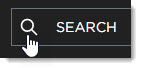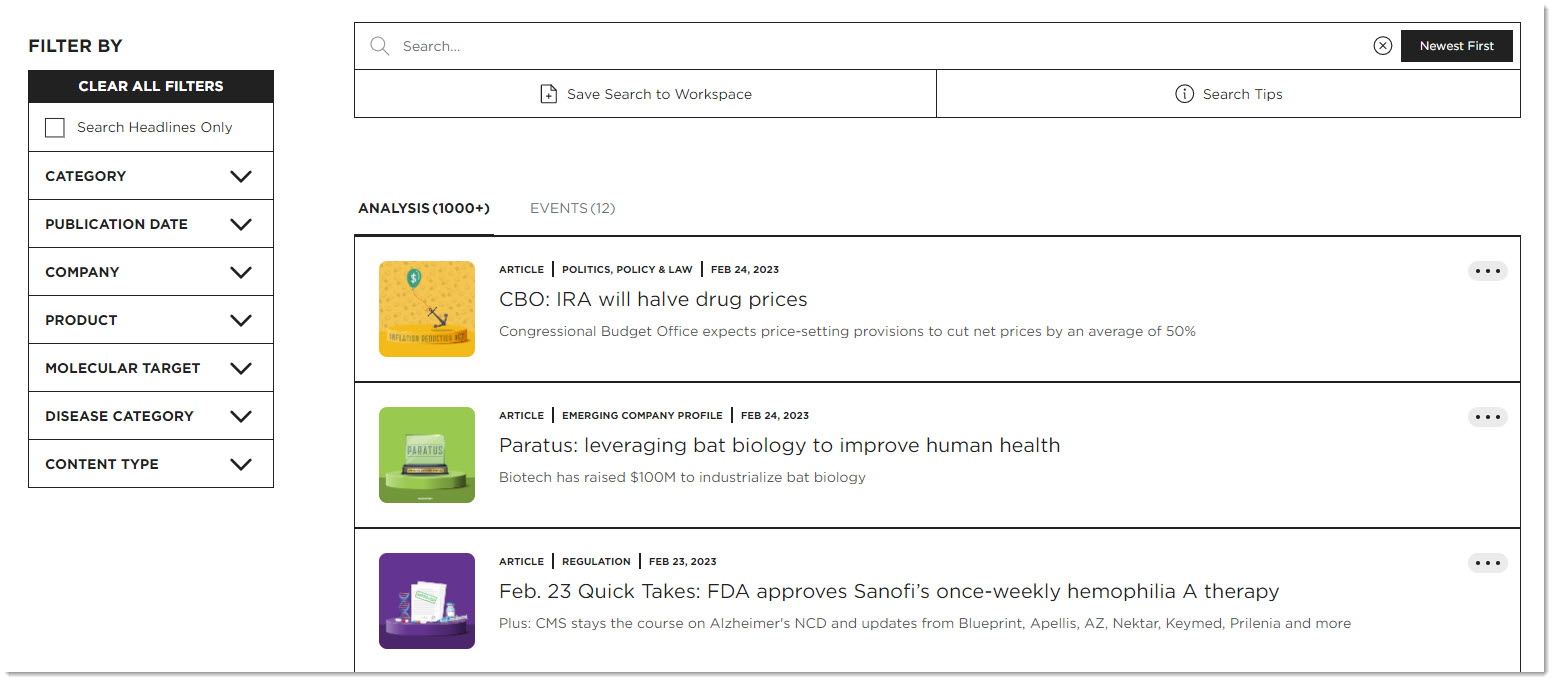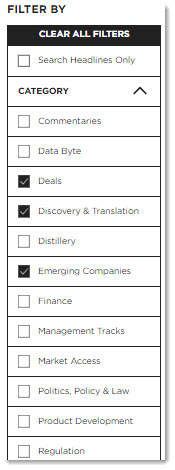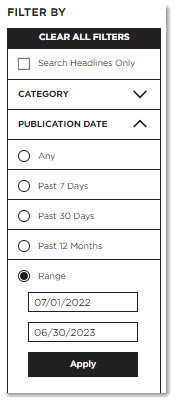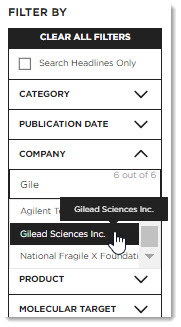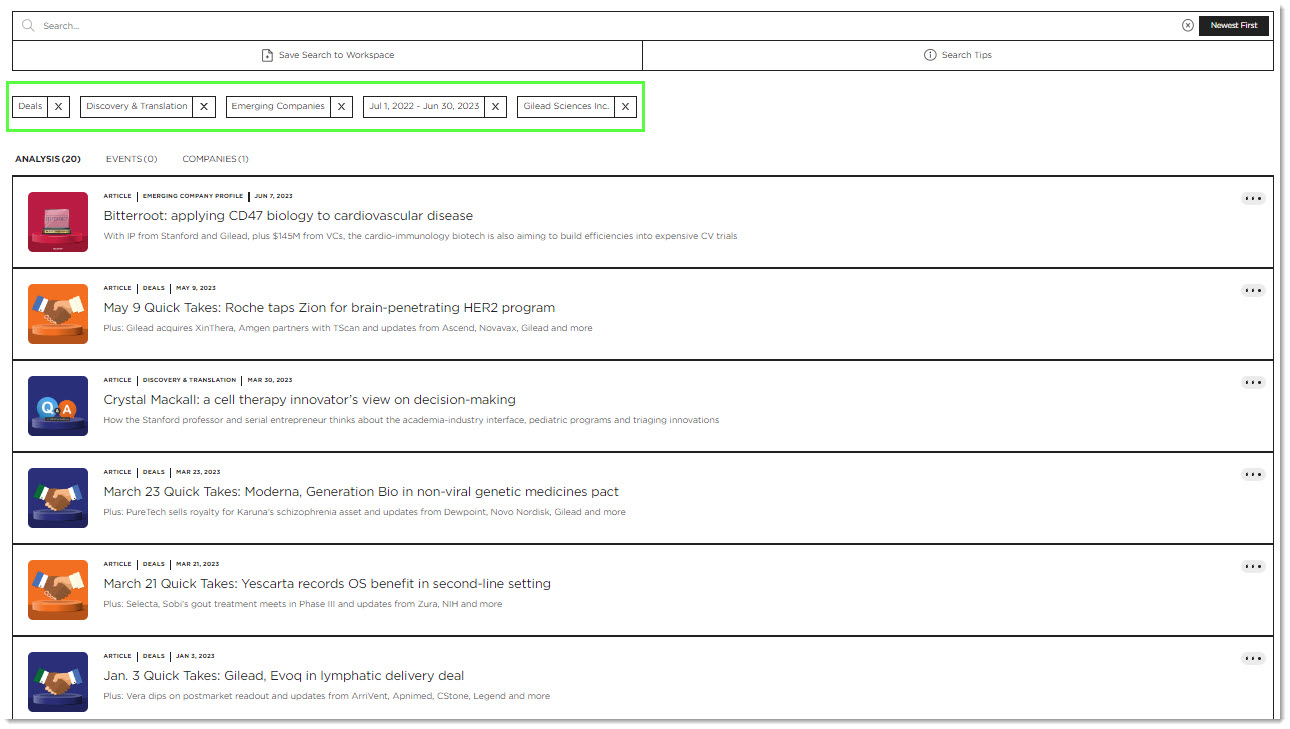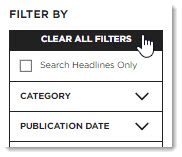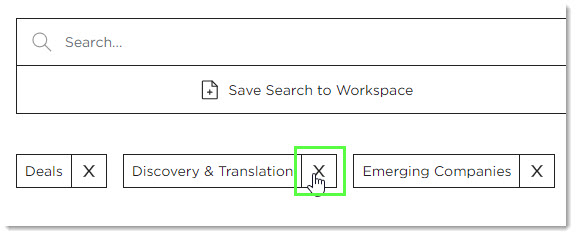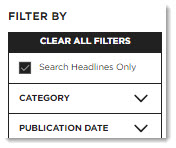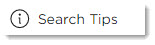Customer Resource Center
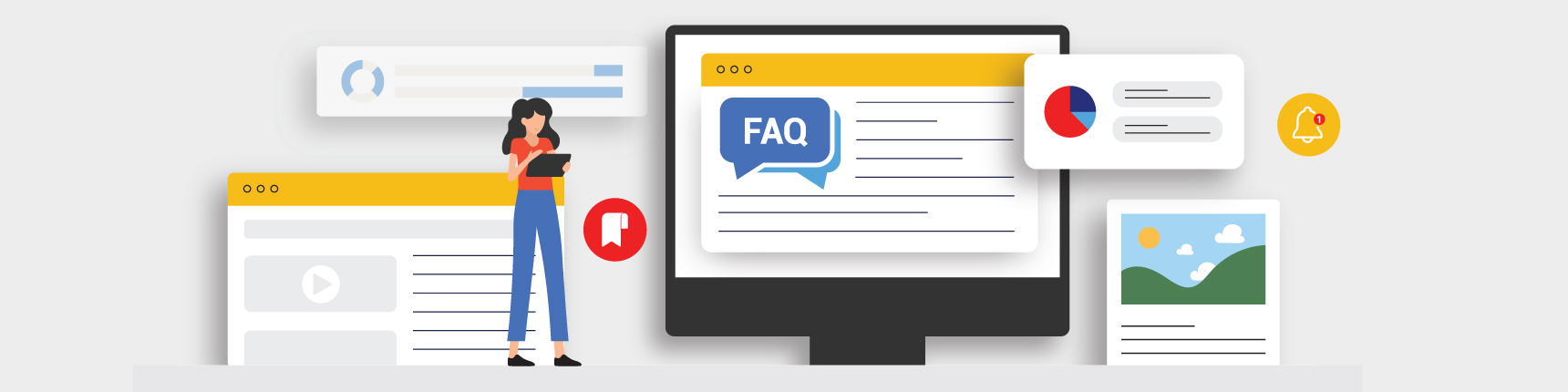
BioCentury Search
A BioCentury Quick Guide
BioCentury Search is where all original articles – from over 30 years of publishing – are stored.
To access the Search page, click the magnifying glass on the top-left corner of the website or simply click here. You may also initiate a search by typing the keywords you would like to explore in the search field from anywhere on the website, not just from the Search page.
You can search for anything that may be of interest to you, as well as filter by Category, Publication Date, Company, Product, Molecular Target, Disease Category or Content Type. For more information on Searching and setting alerts, see our Quick Guides: Create and Manage Alerts.
The Category and Content Type filters use checkboxes. You can select as few or as many as you like.
The Publication Date filter has selections for Any, Past 7 Days, Past 30 Days, Past 12 Months and Range. The search will default to Any. You can enter two dates for the search to pull between when Range is selected.
The Company, Product, Molecular Target and Disease Category filters use predictive text search fields. As you type in the search field, the results will narrow down. You can type the entire name or stop and select the option you are looking for when it appears.
Your activated filters will appear at the top of the search results:
If you have an Archives subscription, you will be able to view all the articles we have ever published. If you do not have an Archives subscription, you will receive the past 90 days' worth of articles. Questions on what you have access to? Feel free to contact us at support@biocentury.com.
Searching Tips
If needed, you can select the Clear All Filters button to remove everything you have set for this search using the left-hand Filters menu. Otherwise, select the X to the right of each filter item to remove them one by one.
Checking the "Search article headlines only" box will search only the titles of articles, not the full text.
You can use (AND, OR, NOT) to narrow or broaden your search. Make sure to use ALL CAPS when using these operators.
For an exact match, enclose your search term in double quotes (e.g., "lung cancer").
Stemming (for example, searching "develop" also finds "developer" and "developing") is applied automatically.
If you need a reminder of these tips while using the BioCentury search, just click the "Search Tips" option next to "Save Search to Workspace."
Is there something you’d like added to the Resource Center? Drop us an email at support@biocentury.com. You can also request a walkthrough of our website and your subscription.
Thank you for being a BioCentury subscriber. Make sure to check back often for new content!